MediaWiki:Sitenotice:
2024-03-02: The wiki ran out of disk space, so things were not working. This has been resolved by adding another 5GB of quota ;-) Thanks to Tim Lindner for reporting the issues.
2020-05-17: If a page gives you an error about some revision not being found, just EDIT the page and the old page should appear in the editor. If it does, just SAVE that and the page should be restored. OS-9 Al (talk) 12:22, 17 May 2020 (CDT)
DW4 Installation Guide: Difference between revisions
Soundchaser (talk | contribs) |
Soundchaser (talk | contribs) |
||
| Line 148: | Line 148: | ||
'''JavaVM Links''' | '''JavaVM Links''' | ||
*[http://www.java.com/en/download/manual.jsp Java Downloads for All Operating Systems] : Download the JavaVM require to run DriveWire4 | *[http://www.java.com/en/download/manual.jsp Java Downloads for All Operating Systems] : Download the JavaVM require to run DriveWire4 | ||
---- | |||
'''DriveWire4 Links'''' | |||
*[https://sites.google.com/site/drivewire4/ CocoCoding / DriveWire4] : Aaron Wolfe's CocoCoding site is the source for everything DriveWire4 related. | |||
''NOTE:Links to download DriveWire4 from any other sites may result in a DriveWire4 version no longer in developement as DW4 is continuously updated'' | |||
''Please refer to Aaron's site above for all DriveWire4 downloads.'' | |||
---- | ---- | ||
Revision as of 21:25, 1 October 2013
Introduction to DriveWire4
NOTE: This tutorial is for the actual Coco 1, 2, or 3. It is not for use with the Coco emulators with Becker port support. Those programs need a different version of HDBDOS an/or NitrOS9 than what is discussed here. If this tutorial becomes a useful too for the Coco Community, then I may add a section for the emulators and the Becker port. B.P.
The current DriveWire4 installation is a simple, easy way for the Coco 1, 2, & 3 user to access virtual disk and virtual hard drive images found in the Color Colputer archive sites. These types of images were originally created for the Coco emulators as far back as 1995. With DriveWire, you can use you PC (Windows, Mac or Linux) as a “server” for these files and access them from the Coco as if they were real disks.
DriveWire has many capabilities that go far beyond just mounting disk images. Things such as “DW4Midi” for using DriveWire as a Midi synth for a Coco Midi player or sequencer such as Lester Hands’s “Lyra” and Mike Knudsen’s “Ultimuse 3”. DriveWire is a “serial communications” system as well allowing you to set a “Coco style” terminal on your PC to access your Coco from a remote location. There are features for “modem emulation” to allow DriveWire to act as a modem for the Coco to use for “Telnet” and similar communications systems. There are many other uses and you’ll have to visit the DriveWire documentation site to find out all the various things it can do.
This document will only deal with getting DriveWire set up and running and some of the “basic” functions of the system like mounting virtual disks. It is by no means the end of the story as the boundries of the DriveWire system seem to expand rapidly. So I will leave it up to the user to explore the internet and find out what other people are doing with DriveWire, I just want to get you up and running so you can do these things once you find them.
I have tried to be a complete and consise as possible in making the DriveWire installation simple and easy as well as fun. I have tried to include everything needed to get started. If you find any mistakes or inconsistancies in this document please leave me a message on the Coco Mailing List or on the Color Computer FaceBook page and I will try to make corrections and get it posted as soon as possible. Have fun!
I will try to explain what software and hardware is needed to get started with DriveWire4, HDBDOS, and NitrOS-9 on the Tandy Color Computer. This will not be a tutorial in operating these systems but a tutorial in installing them. I will be dividing most things into categories when I can to make it easier to grasp each concept as each system has it’s own requirements, setup and maintenance. Where applicable, I will be providing links to the websites of the developers and/or distributors of these systems and their supporting Wikis, documentation and downloads for further info and updates. I will try to provide the basic essentials to get up and running as quick as possible.
This document is not to be considered an alternate to the development sites but as a starting point to those sites. Please take the time to check the links to sites with downloads and info as I will be listing quite a few of those throughout this document.
With all that said, let’s get on with the show. First, we need a list of the things required to get running.
Bill Pierce
NOTE: Please keep in mind that most of my references to the PC refer to my Windows machine even though I will use the term PC to refer to any machine running Windows, Linux, or a Mac operating system. If you are running a Mac or Linux system then you will have to find the equivalent term applicable for your system as I have very limited knowledge of those systems. The Tandy Color Computer 1, 2, & 3 will be referred to as the Coco 1, Coco 2, and Coco 3 respectively. Also, any references to OS-9 is usually referring to NitrOS-9, as standard vanilla MW OS-9 will not run the DriveWire drivers. B.P.
The DriveWire4 HardWare
To start with you will need the following hardware:
Hardware (Required)
- Tandy Color Computer 1, 2, or 3 with at least 64k of memory
- Coco Serial to DB-9 adapter cable. (more on this later)
- A Windows, Mac or Linux PC system with Java 1.5 or better.
- A Monitor/TV for the Coco
- Also, if your PC does not have a DB-9 serial port, you will need have to purchase a USB-to-DB9 adapter. (more later)
That’s it! This is all the hardware it takes to run an efficient modern Coco system! For optional hardware, there are hundreds of things that could be listed, but I will only list the standards:
Hardware (Optional)
- Coco Floppy disk controller (Any Coco compatible will do)
- Coco Floppy disk drive(s) (35t, 40trk, 80trk)
- Coco Hard drive controller
- Coco Hard drive(s)
- Coco Multipak interface
Now for the software:
Windows, Linux, Mac PC(Required)
- Java 1.5 or better
- DriveWire4 Server package
Coco 1
- HDBDOS 1.4 DW Coco 1 or better (rom, wav, or bin)
- For NitrOS-9 you will need a DW compatible version of NitrOS-9 L1 for Coco 1
Coco 2
- HDBDOS 1.4 DW Coco 2 or better (rom, wav, or bin)
- For NitrOS-9 you will need a DW compatible version of NitrOS-9 L1 for Coco 2
Coco 3
- HDBDOS 1.4 DW Coco 3 or better (rom, wav, or bin)
- For NitrOS-9 you will need a DW compatible version of NitrOS-9 L2 for Coco 3
And most of all, a big collection of your favorite RSDOS or OS-9 software on virtual disk or vhd (virtual hard drive).
For the record, as of the writing of this document (10/01/2013), the current stable software versions are:
- HDBDOS v1.4 DW3 Coco 1, 2, and 3
- DriveWire v04.03.3o (or v04.03.3p for Turbo mode)
- NitrOS-9 v03.02.09 dw3 (Coco 1 & 2 Level 1, & Coco 3 Level 2)
NOTE:To update any of these systems to their current version, please visit the links provided in each section and in the “Resources Links” section of this document. From these links you can download the latest version of the software as well as documentation on each system. B.P.
With those simple elements, there is a whole world of Color Computer at your finger tips (literally). From this point, depending on the Coco system you are running (1, 2, or 3), your DW4/HDBDOS/NitrOS-9 system can expand to unbelievable capabilities. The current list of new hardware seems to be growing. More on that later, right now let’s set up a simple, easy to use, basic Coco DW4 system.
Installing the JavaVM
First you will need Java 1.5 or better to run DriveWire 4 on your PC no matter if it’s a Windows, Mac, or Linux system. Most more modern machines will already have Java installed and if you use a web browser to view webpages with videos or audio, then you most likely have Java installed but may need to update the package. DriveWire will inform you if you need the Java app when it runs. If you find you need to obtain the Java app, there are packages available for all machines. Even old ones. I have provided the link for the Java download site here:
Java Downloads for All Operating Systems
Here you will find the latest Java downloads for most computer OS platforms. Just click the Java package that's right for your machine and follow the instructions on the site and throughout the installation process.
Once you have the Java app installed, you are ready to move on to DriveWire 4.
Installing DriveWire4
Note:At this point, you want your Coco to remain powered down. B.P.
To install DriveWire4, you will need the DriveWire4 installation package. You can go to the DW4 distribution site and download the latest incarnation yourself at:
While you’re there, please read the documentation Wiki and browse the CocoCoding site to see all the available utilities. Links for those are on the site linked above.
After you have downloaded DriveWire4, unzip the DriveWire4 zip file to a folder of your choice. I used the default of “C:/Program Files/DriveWire4/” on my Windows Vista Home Premium 64 bit system. Choose what is right for you and your system as I know Mac and Linux are a little different in this respect. This is the only installation method for dw4 as there is no “Auto-Installation Package”.
Once you have the DW4 folder set up, open the folder and you will see a file named “DW4UI.jar” for MS Windows, DW4UI.sh for Linux, and DW4UI.command for Mac OS. First, for Windows users, “right click” this file and click the “Create Shortcut” option to create a shortcut to put on your desktop. Some systems will automatically place this shortcut on the desktop and some will make you do it manually. If you have to do it manually, just drag the shortcut over and drop it on your desktop.
On Mac and Linux, I do not know the equivalent methods for creating desktop shortcuts so you will have to consult your OS documentation.
Now, double-click this shortcut and the DW4 GUI (graphics user interface) should display. You should see something similar to this:
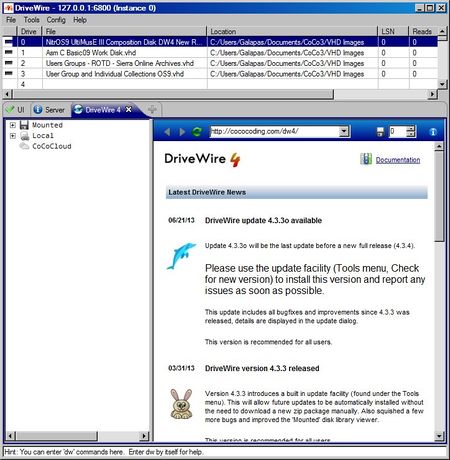
Of course there will be no disk images mounted in your drive slots yet.
The first thing you want to do in DW4 is to check for updates. Click the “Tools” tab at the top of the GUI, and at the bottom of the pull-down menu, you will see “Check for Updates” as below:
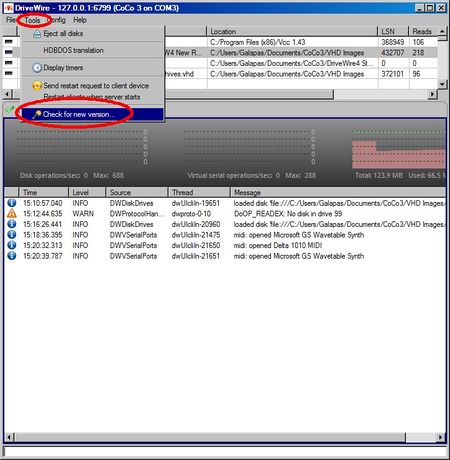
To use this feature of DW4, your PC must be connected to the internet. Once clicked, DW4 will check the distribution site for the latest update and if available, will prompt you for permission to download. Once it downloads, it will shut itself down. You will then have to restart DW4 as I don’t think Aaron has the restart feature worked out yet. Once you are satisfied the latest version is running correctly, we still have a bit of work to do yet before we can connect the Coco to DW4.
We now need to move to the Coco to set up HDBDOS and configure it for DriveWire.
Installing HDBDOS for DW4
(WIP)
Installing NitrOS-9 for DW4
(WIP)
Mounting and Using Virtual Disks and Drives
(WIP)
DW4 Resources Links
JavaVM Links
- Java Downloads for All Operating Systems : Download the JavaVM require to run DriveWire4
DriveWire4 Links'
- CocoCoding / DriveWire4 : Aaron Wolfe's CocoCoding site is the source for everything DriveWire4 related.
NOTE:Links to download DriveWire4 from any other sites may result in a DriveWire4 version no longer in developement as DW4 is continuously updated Please refer to Aaron's site above for all DriveWire4 downloads.